Query View
- Editor
- Running Queries
- Slow Query History
The web interface offers a AQL Query Editor:
The editor is split into two parts, the query editor pane and the bindparameter pane.
The left pane is your regular query input field, where you can edit and thenexecute or explain your queries. By default, the entered bind parameter willautomatically be recognized and shown in the bind parameter table in the rightpane, where you can easily edit them.
The input fields are equipped with type detection. This means you don’t have touse quote marks around string, just write them as-is. Numbers will be treatedas numbers, true and false as booleans, null as null-type value. Squarebrackets can be used to define arrays, and curly braces for objects (keys andvalues have to be surrounded by double quotes). This will mostly be what you want.But if you want to force something to be treated as string, use quotation marksfor the value:
If you are used to work with JSON, you may want to switch the bind parametereditor to JSON mode by clicking on the upper right toggle button. You can thenedit the bind parameters in raw JSON format.
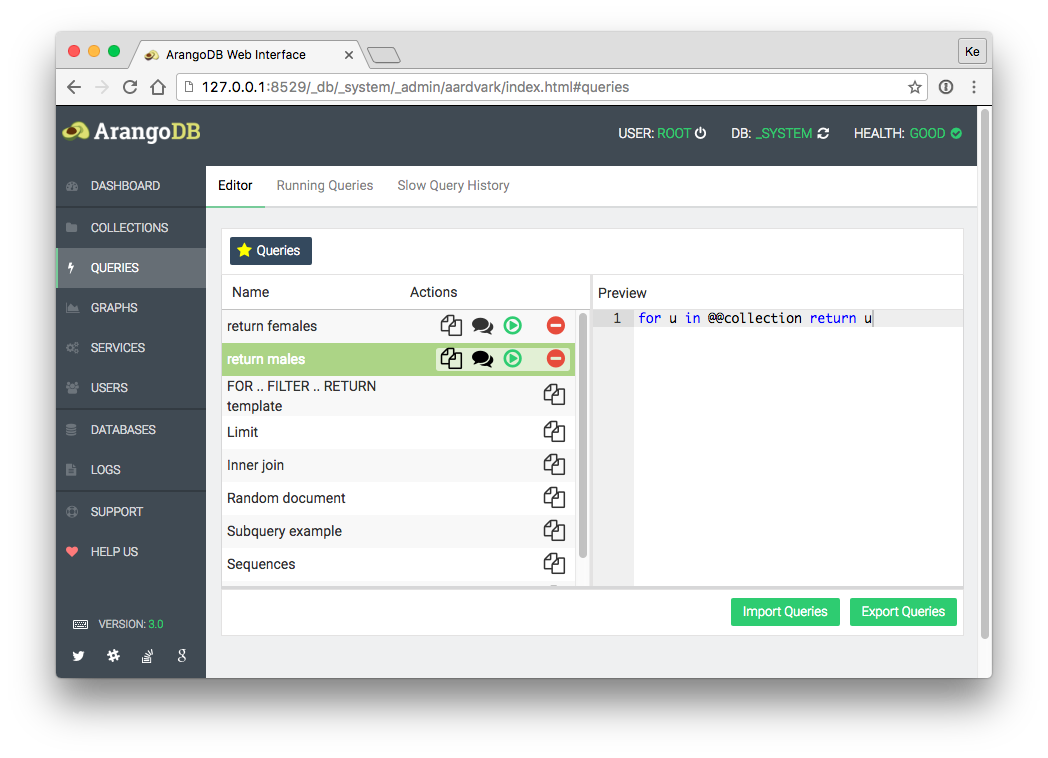
By pressing the Queries button in the top left corner of the editor youactivate the custom queries view. Here you can select a previously stored customquery or one of our query examples.
Click on a query title to get a code preview. In addition, there are actionbuttons to:
- Copy to editor
- Explain query
- Run query
For the built-in example queries, there is only Copy to editor available.
To export or import queries to and from JSON you can use the buttons on theright-hand side.
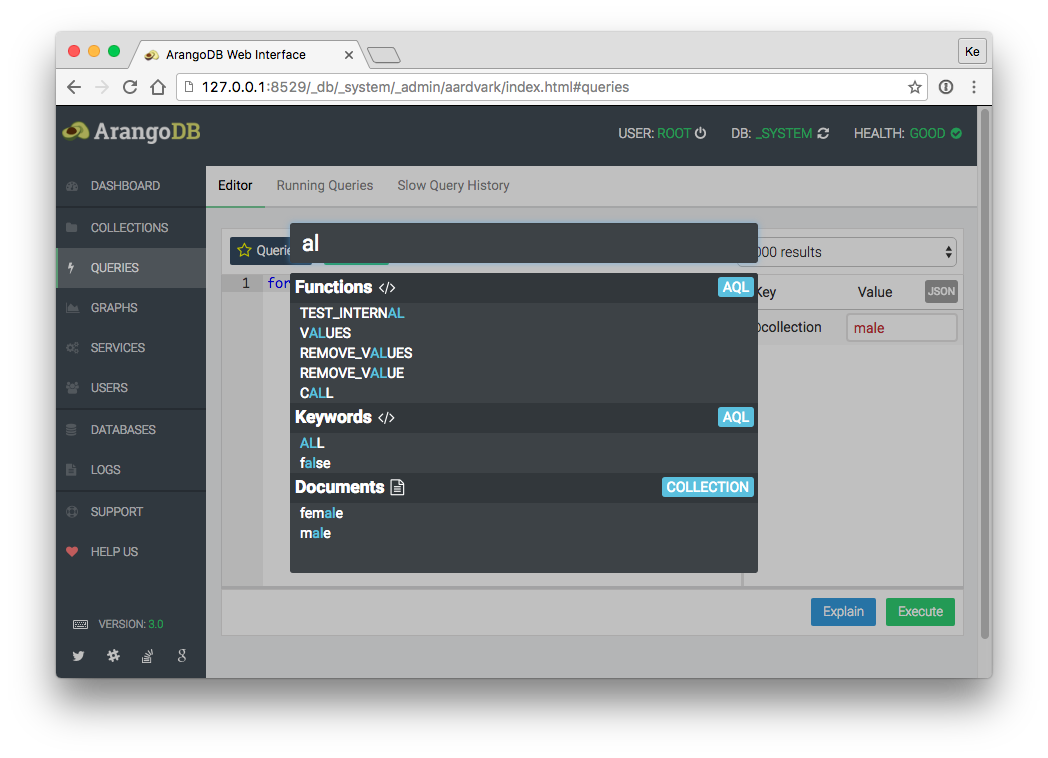
The spotlight feature opens up a modal view. There you can find all AQL keywords,AQL functions and collections (filtered by their type) to help you to be moreproductive in writing your queries. Spotlight can be opened by the magic wand iconin the toolbar or via shortcut (see below).
- Ctrl / Cmd + Return to execute a query
- Ctrl / Cmd + Shift + Return to explain a query
- Ctrl / Cmd + Shift + S to save the current query
- Ctrl / Cmd + Shift + C to toggle comments
- Ctrl + Space to open up the spotlight search
- Ctrl + Cmd + Z to undo last change
The Running Queries tab gives you a compact overview of all running queries.By clicking the red minus button, you can abort the execution of a running query.
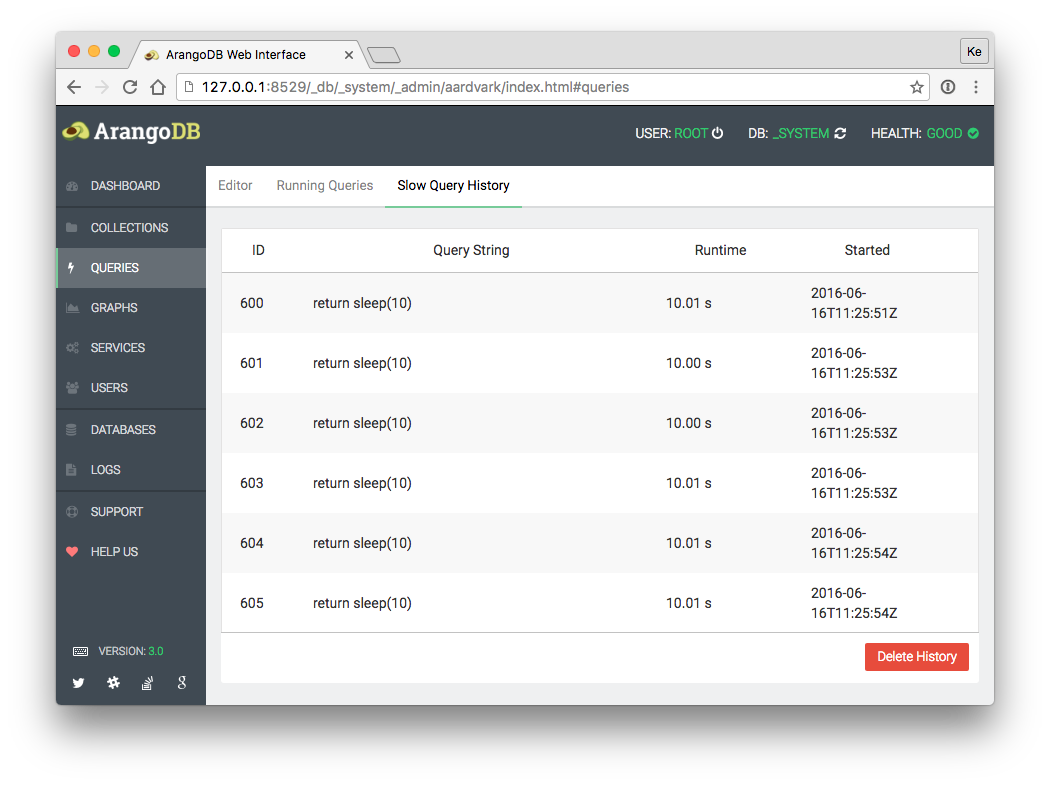
The Slow Query History tab gives you a compact overview of all past slow queries.


