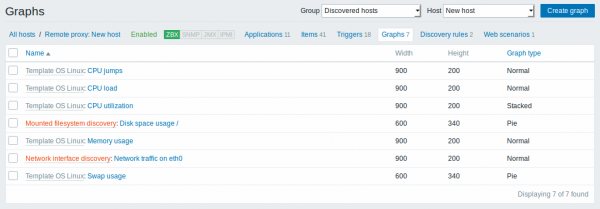概述
可以从 Configuration → Hosts (配置→主机)访问主机的自定义图列表,然后单击相应主机的图。
显示现有图的列表。.
显示数据:
配置新的图,可以点击顶部右上角的 Create graph 按钮。
批量编辑选项
Delete - 删除图
要使用这些选项,请在各个图之前标记复选框,然后单击所需的按钮
4 Graphs
Overview
The custom graph list for a template can be accessed from Configuration → Templates and then clicking on Graphs for the respective template.
The custom graph list for a host can be accessed from Configuration → Hosts and then clicking on Graphs for the respective host.
Displayed data:
| Column | Description |
|---|---|
| Name | Name of the custom graph, displayed as a blue link to graph details. Clicking on the graph name link opens the graph . If the host graph belongs to a template, the template name is displayed before the graph name, as a grey link. Clicking on the template link will open the graph list on the template level. If the graph has been created from a graph prototype, its name is preceded by the low level discovery rule name, in orange. Clicking on the discovery rule name will open the graph prototype list. |
| Width | Graph width is displayed. |
| Height | Graph height is displayed. |
| Graph type | Graph type is displayed - Normal, Stacked, Pie or Exploded. |
To configure a new graph, click on the Create graph button in the top right-hand corner.
Mass editing options
Buttons below the list offer some mass-editing options:
Copy - copy the graphs to other hosts or templates
To use these options, mark the checkboxes before the respective graphs, then click on the required button.