Copy/Paste Pose
Mode
Pose Mode
Menu
Pose ‣ Copy Pose, Pose ‣ Paste Pose, Pose ‣ Paste Pose Flipped
Hotkey
Ctrl-C, Ctrl-V, Shift-Ctrl-V
Blender allows you to copy and paste a pose, either through the Pose menu, or by using hotkeys.
Copy Pose
Copy the current pose of selected bones into the pose buffer.
Paste the buffered pose to the currently posed armature.
Paste Pose Flipped
Paste the X axis mirrored buffered pose to the currently posed armature.
Here are important points:
This tool works at the Blender session level, which means you can use it across armatures, scenes, and even files. However, the pose buffer is not saved, so you lose it when you close Blender.
Only the selected bones are taken into account during copying (i.e. you copy only selected bones’ pose).
What is copied and pasted is in fact the position, rotation or scale of each bone, in its own space. This means that the resulting pasted pose might be very different from the originally copied one, depending on:
And the current pose of their parents.
The first copied pose (note that only two bones are selected and hence copied). | 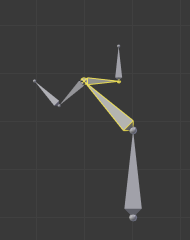 The pose pasted on the destination armature. | The pose mirror-pasted on the destination armature. |
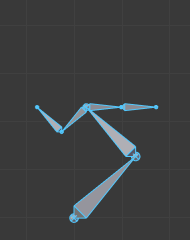 The same pose as above is copied, but this time with all bones selected. | The pose pasted on the destination armature. | 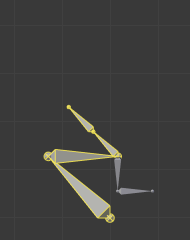 The pose mirror-pasted on the destination armature. |


