指定顶点组
空顶点组面板。
Vertex groups are maintained within the Mesh tab (1) in the Properties Editor. As long as no vertex groups are defined (the default for new mesh objects), the panel is empty (2).
You create a vertex group by LMB on the Add button on the right panel border (3). Initially the group is named “Group” (or “Group.nnn” when the name already exists) and gets displayed in the panel (2) (see next image).
One vertex group.
Once a new vertex group has been added, the new group appears in the Vertex Groups panel. There you find three clickable elements:
组名
在组名上 LMB 双击重命名,改一个自己需要的名字。
加号图标
单击左下角的小图标后, 将展开一行搜索框。这便于在顶点组数量较多时进行查找。
拖动控制柄
If you have a large number of vertex groups and you want to see more than a few groups, you can LMB on the small drag handle to tear the vertex groups list larger or smaller.
活动组
When a vertex group is created, then it is also automatically marked as the Active Group. This is indicated by setting the background of the panel entry to a light blue color. If you have two or more groups in the list, then you can change the active group by LMB on the corresponding entry in the Vertex Group panel.
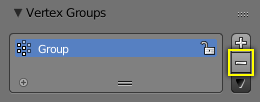
Delete a vertex group.
Deleting a vertex group only deletes the vertex assignments to the group. The vertices themselves are not deleted.
Lock a vertex group.
Right after creation of a vertex group, an open padlock icon shows up on the right side of the list entry. This icon indicates that the vertex group can be edited. You can add vertex assignments to the group or remove assignments from the group. And you can change it with the weight paint brushes, etc.
When you click on the icon, it changes to a closed padlock icon and all vertex group modifications get disabled. You can only rename or delete the group, and unlock it again. No other operations are allowed on locked vertex groups, thus all corresponding buttons become disabled for locked vertex groups.
指定顶点至顶点组
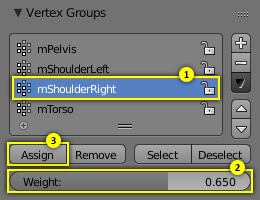
为活动组指定权重。
按照下面方式为顶点组添加顶点:
Select the group from the group list, thus make it the active group (1).
在3D视图中 Shift-RMB 选择所有需要添加的顶点。
设置将要被分配给所有选中顶点的权重值。
LMB 单击 指定 按钮,将选中顶点以给定权重值(3)指定给活动顶点组。
Note that weight assignment is not available for locked vertex groups. The Assign button is grayed out in that case.
Note
指定是累加操作
指定 按钮只能将当前被选中的顶点添加到活动组中。顶点组中已存在的顶点不会从顶点组中移除。
To be sure the selected vertices are in the desired vertex group, you can try press the deselect button. If the vertices remain selected then they are not yet in the current vertex group.
这时,你可以继续指定,但是注意所有被选中的顶点的权重都将被设置为 权重: 数值框里的数值。
从组中移除顶点
按照下面方式从顶点组中移除顶点:
从组列表中选中该组(使其成为活动组)。
按下 移除 按钮。
Note that removing weight assignments is not available for locked vertex groups. The Remove button is grayed out in that case.
用户可以快速地全选所有指定给顶点组的顶点:
(可选)按下 A 一次或者两次,取消选择所有顶点。
从组列表中选中该组(使其成为活动组)。
这时 LMB 单击 选择 按钮,然后所有指定给活动顶点组的顶点将被选中,并在3D视图中高亮显示。
相反,当 LMB 单击 取消选择 按钮,所有指定给活动顶点组的顶点将在3D视图中取消选中。
Note
选择/取消选择是累加操作
如果在3D 视图中已经有选中顶点, 那么选择一个组的顶点将会增加选中顶点,之前已经选中的顶点维持选中状态。反之亦然, 取消选择顶点组的顶点,只会取消指定给该组的顶点的选中状态, 并维持所有其他顶点的选中状态。
查找未分组顶点
你以按以下方法查找未分组的顶点:
在3D视图的标题栏中:调用 选择 ‣ 未分组的顶点.


