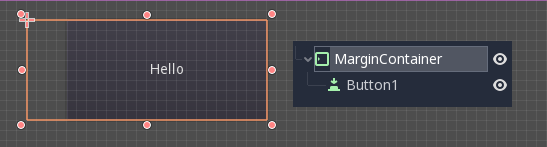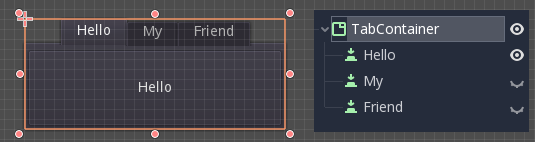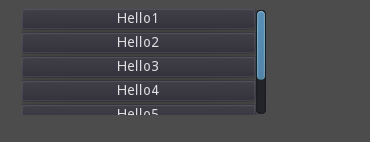Containers
For more complex user interfaces, they can become difficult to use.
This is often the case of games, such as RPGs, online chats, tycoons or simulations. Another common case where more advanced layout features may be required is in-game tools (or simply just tools).
All these situations require a more capable OS-like user interface, with advanced layout and formatting. For that, are more useful.
Containers provide a huge amount of layout power (as an example, the Godot editor user interface is entirely done using them):
When a Container-derived node is used, all children nodes give up their own positioning ability. This means the Container will control their positioning and any attempt to manually alter these nodes will be either ignored or invalidated the next time their parent is resized.
Likewise, when a Container derived node is resized, all its children will be re-positioned according to it, with a behavior based on the type of container used:
Example of HBoxContainer resizing children buttons.
The real strength of containers is that they can be nested (as nodes), allowing the creation of very complex layouts that resize effortlessly.
When adding a node to a container, the way the container treats each child depends mainly on their size flags. These flags can be found by inspecting any control that is a child of a Container.
Size flags are independent for vertical and horizontal sizing and not all containers make use of them (but most do):
- Fill: Ensures the control fills the designated area within the container. No matter if a control expands or not (see below), it will only fill the designated area when this is toggled on (it is by default).
- Expand: Attempts to use as most space as possible in the parent container (in this each axis). Controls that don’t expand will be pushed away by those that do. Between those expanding, the amount of space they take from each other is determined by the Ratio (see below).
- Ratio Simple ratio of how much expanded controls take up the available space in relation to each other. A control with “2”, will take up twice as much available space as one with “1”.
Experimenting with these flags and different containers is recommended to get a better grasp on how they work.
Arrange child controls vertically or horizontally (via HBoxContainer and ). In the opposite of the designated direction (as in, vertical for an horizontal container), it just expands the children.
These containers make use of the Ratio property for children with the Expand flag set.
Grid Container
Arranges child controls in a grid layout (via GridContainer, amount of columns must be specified). Uses both the vertical and horizontal expand flags.
Child controls are expanded towards the bounds of this control (via ). Padding will be added on the margins depending on the theme configuration.
Again, keep in mind that the margins are a Theme value, so they need to be edited at the constants overrides section if desired for a single control:
Tab Container
Allows you to place several child controls stacked on top of each other (via TabContainer), with only the current one visible.
Changing the current one is done via tabs located at the top of the container, via clicking:
The titles are generated from the node names by default (although they can be overriden via TabContainer API).
Accepts only one or two children controls, then places them side to side with a divisor (via and VSplitContainer). Respects both horizontal and vertical flags, as well as Ratio.
The divisor can be dragged around to change the size relation between both children:
PanelContainer
Simple container that draws a StyleBox, then expands children to cover its whole area (via , respecting the StyleBox margins). It respects both the horizontal and vertical size flags.
This container is useful as top-level, or just to add custom backgrounds to sections of a layout.
Accepts a single child node. If this node is bigger than the container, scrollbars will be added to allow panning the node around (via ScrollContainer). Both vertical and horizontal size flags are respected, and the behavior can be turned on or off per axis in the properties.
Mouse wheel and touch drag (when touch is available) are also valid ways to pan the child control around.
As in the example above, one of the most common ways to use this container is together with a VBoxContainer as child.
ViewportContainer
This is a special control that will only accept a single Viewport node as child, and it will display it as if it was an image (via ).
It is possible to easily create a custom container using script. Here is an example of a simple container that fits children to its rect size: