Exporting for Android
Download and install the Android SDK from
Install OpenJDK or Oracle JDK
Download and install OpenJDK or . Versions below JDK 8 may not work; some users have reported issues with the jarsigner (used to sign the APKs) in JDK 7.
Android needs a debug keystore file to install to devices and distribute non-release APKs. If you have used the SDK before and have built projects, ant or eclipse probably generated one for you (on Linux and macOS, you can find it in the directory).
If you can’t find it or need to generate one, the keytool command from the JDK can be used for this purpose:
Make sure you have adb
Android Debug Bridge (adb) is the command line tool used to communicate with Android devices. It’s installed with the SDK, but you may need to install one (any) of the Android API levels for it to be installed in the SDK directory.
Scroll down to the section where the Android settings are located:
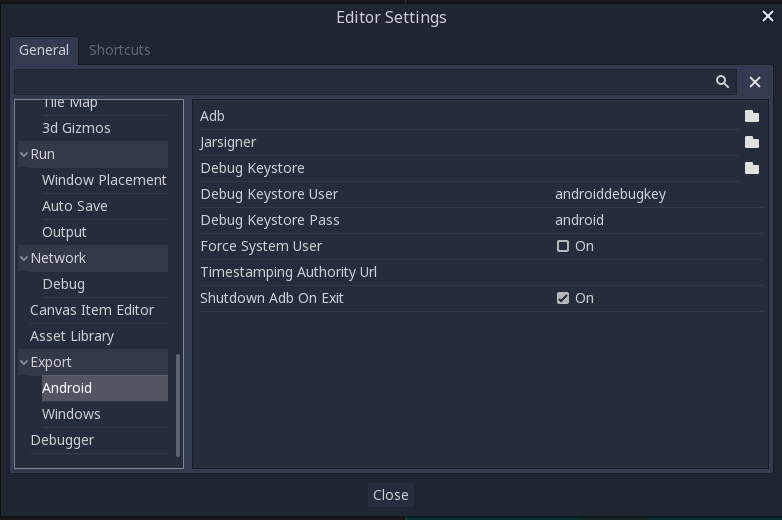
In that screen, the path to 3 files needs to be set:
- The adb executable (adb.exe on Windows)
- The debug keystore
Once that is configured, everything is ready to export to Android!
Exporting for Google Play Store
This keystore and key are used to verify your developer identity, remember the password and keep it in a safe place! Use Google’s Android Developer guides to learn more about APK signing.
Now fill in the following forms in your Android Export Presets:
- Release: Enter the path to the keystore file you just generated.
- Release Password: Key password. Note that the keystore password and the key password currently have to be the same.
Now your export_presets.cfg file contains sensitive info; if using a Version Control System, it is a good idea to remove it from public repositories.
Don’t forget to disable the button while choosing the APK’s name.


