Import process
In Godot 3.0, we use a more modern approach to importing: Simply drop your assets (image files, scenes, audio files, fonts, etc) directly in the project folder (copy them manually with your OS file explorer). Godot will automatically import these files internally and keep the imported resources hidden in a folder.
This allows changing all the import parameters transparently.
Changing import parameters
Changing the import parameters of an asset in Godot (again, keep in mind import parameters are only present in non-native Godot resource types) is easy. Select the relevant resource in the filesystem dock:
Then, after adjusting the parameters, press “Reimport”. These parameters will only be used for this asset and on future reimports.
When the MD5 checksum of the source asset changes, Godot will perform an automatic reimport of it, applying the preset configured for that specific asset.
Files generated
Importing will add an extra <asset>.import file, containing the import configuration. Make sure to commit these to your version control system!
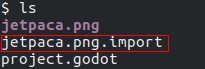
Additionally, extra assets will be preset in the hidden res://.import folder:
Some source assets can be imported as different types of resources. For this, select the relevant type of resource desired and press “Reimport”:
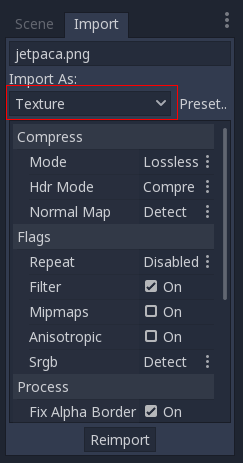
Changing default import parameters
Different types of games might require different defaults. Changing the defaults per project can be achieved by using the “Preset..” Menu. Besides some resource types offering presets, the default setting can be saved and cleared too:
This is a very simple workflow which should take very little time to get used to. It also enforces a more correct way to deal with resources.


