Extrude to Cursor
Mode
Edit Mode
Hotkey
Ctrl-LMB
Interactively places new vertices with Ctrl-LMB at the mouse cursor position.
To create interconnected vertices, you can add a vertex and continuously make subsequent Ctrl-LMB operations with the last vertex selected. This will link the last selected vertex with the vertex created at the mouse position with an edge (see Fig. ), and will continuously create and connect new vertices if you continue repeating this operation.
Adding vertices one by one.
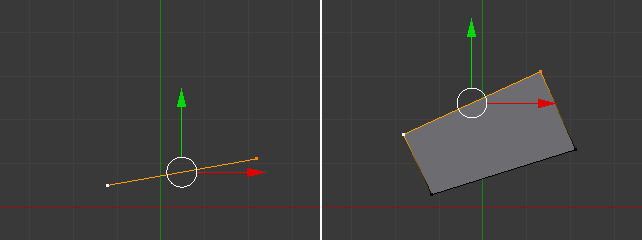
Quad from an Edge with source automatically rotated.
For Ctrl-LMB, Blender will automatically rotate the last selected Edge (the source) for the subsequent operations if you have at least one face created, dividing the angles created between the newly created edge and the last two edges, creating a smooth angle between them. Blender will calculate this angle using the last positive and negative position of the last X and Y coordinates and the last connected unselected edge. If this angle exceeds a negative limit (following a quadrant rule) between the recently created edge and the last two, Blender will wrap the faces. But if you do not want Blender to rotate and smooth edges automatically when extruding from Ctrl-LMB, you can also inhibit Blender from rotating sources using the shortcut Shift-Ctrl-LMB. In this case, Blender will not rotate the source dividing the angle between those edges when creating a face.
For both cases, Blender will inform the user about the source rotation during the creation process. If you look at the 调整上一步操作 panel and press Ctrl-LMB, you will see that the Rotate Source is automatically checked and if Shift-Ctrl-LMB is used, it will be automatically unchecked.
If you have three or more vertices selected, and Ctrl-LMB click, you will also create planar faces, but along the vertices selected, following the direction of the cursor. This operation is similar to an extrude operation.
Tip
When adding objects with Ctrl-LMB, the extrusions of the selected elements, being vertices, edges and faces with the Ctrl-LMB, are viewport dependent. This means, once you change your viewport, for example, from top to left, bottom or right, the extrusion direction will also follow your viewport and align the extrusions with your planar view.


