Internationalizing games
Localization is usually done by specific studios hired for the job and, despite the huge amount of software and file formats available for this, the most common way to do localization to this day is still with spreadsheets. The process of creating the spreadsheets and importing them is already covered in the tutorial, so this one could be seen more like a follow-up to that one.
Note
We will be using the official demo as an example; you can download it from the Asset Library.
Configuring the imported translation
Translations can get updated and re-imported when they change, but they still have to be added to the project. This is done in Project → Project Settings → Localization:
It is also possible to instruct Godot to use alternate versions of assets (resources) depending on the current language. The Remaps tab can be used for this:
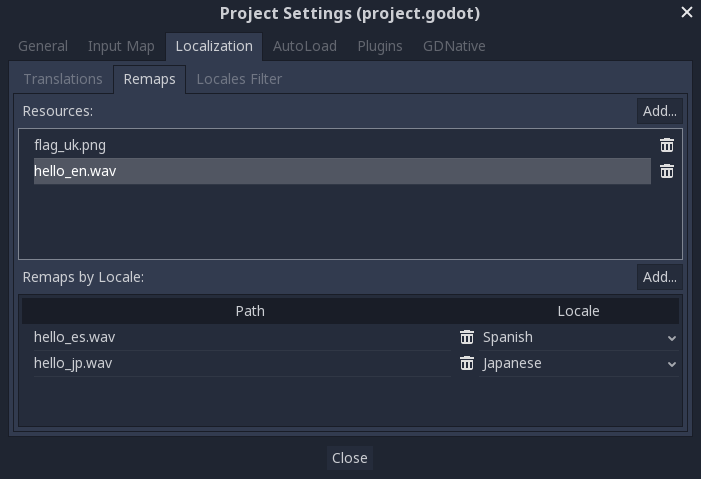
Select the resource to be remapped, then add some alternatives for each locale.
Converting keys to text
Some controls, such as and Label, will automatically fetch a translation if their text matches a translation key. For example, if a label’s text is “MAIN_SCREEN_GREETING1” and that key exists in the current translation, then the text will automatically be translated.
In code, the function can be used. This will just look up the text in the translations and convert it if found:
TranslationServer
Godot has a server handling low-level translation management called the TranslationServer. Translations can be added or removed during run-time; the current language can also be changed at run-time.
Language can be tested when running Godot from the command line. For example, to test a game in French, the following argument can be supplied:
Translating the project name
The project name becomes the app name when exporting to different operating systems and platforms. To specify the project name in more than one language, create a new setting in the Project Settings and append the locale identifier to it. For instance, for Spanish, this would be :
If you are unsure about the language code to use, refer to the .


