Control Points
Unlike meshes or curves, you cannot generally directly add new control points to a surface,as you can only extend a surface by adding a whole U or V row at once.The only exception is when working on a NURBS surface curve, i.e.a surface with only one control point on each U or V row. In this special case,all works exactly as with .
Most of the time, only extrusion is available. As usual, once the tool is activatedthe extrusion happens immediately and you are placed into select mode,ready to drag the new extruded surface to its destination.
There are two things very important to understand:
- Surfaces are 2D objects. So you cannot extrude anything inside a surface(e.g. "inner" row); it would not make any sense!
Note
As for curves, you cannot create a new surface in your object out of nowhere.However, unlike for curves, there is no "cut" option allowing you to separate a surface into several parts,so you only can create a new surface by Duplicatingan existing one, or adding a new one with the Add menu.
Images Fig. to Fig. Extruding.show a typical extrusion along the side of a surface.
In Fig. and Select Control Point Row.,a border row of control points were highlighted by selecting a single control point,and then using to select the rest of the control points.
| Selecting control point. | 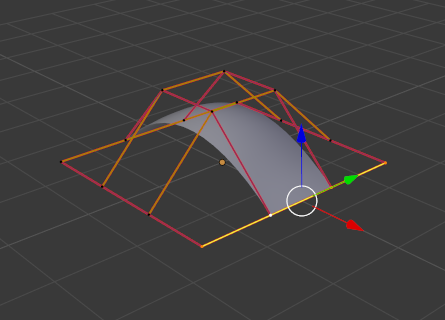 Select Control Point Row. Select Control Point Row. |
Extruding.
By moving the new section away from the area, the surface begins to "unbunch".
You can continue this process of extruding or adding new surface sectionsuntil you have reached the final shape for your model.
Reference
Just like curves,merging two surfaces requires that a single edge, a border row of control points,from two separate surfaces is selected. This means that the surfaces must be part of the same object.For example, you cannot join two surfaces while in Object Mode — but you can of course,as with any objects of the same type, two or more Surface objects — they just will not be "linked" or merged in a single one.
This tool is equivalent to creating edges or faces for meshes (hence its shortcut).The selection must contain only border rows of the same resolution(with the same number of control points),else Blender will try to do its best to guess what to merge with what,or the merge will fail (either silently, or stating that if rows with different number of points are selected, or that there is Too few selections to mergeif you only selected points in one surface…). To select control points of different surfaces,in the same object, you must use either box select or circle select; Ctrl-LMB will not work.
So to avoid problems, you should always only select border rows with the same number ofpoints… Note that you can join a border U row of one surface with a border V row of anotherone, Blender will automatically "invert" the axis of one surface for them to match correctly.
Examples
Fig. Joining ready. is an example of two NURBS surface curves,not NURBS curves, in Edit Mode, ready to be joined.Fig. is the result of joining the two curves.
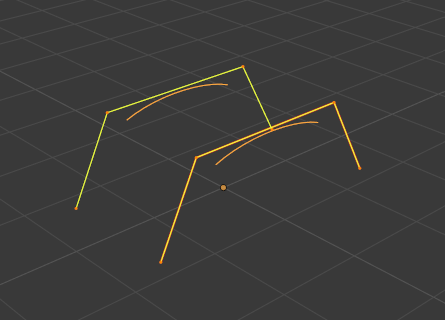 Joining ready. Joining ready. | Joining complete. |
Reference
Iteratively smooths the selected control pointsby reducing the distance between neighboring control points.
Reference
| Mode: | Edit Mode |
|---|---|
| Menu: | Surface ‣ Control Points ‣ Hooks |
| Hotkey: | Ctrl-H |
Hooks can be added to control one or more points with other objects.
Reference
You can make other selected objects of one or three control points, as with mesh objects.


